Web Applications
Find information on the applications in use at the College
You may tap on the WhatsApp support icon to chat the ICT Unit
Hosted Web Apps
There are two main web applications in use at Berekum CoE. Log into the BECOLED LMS to find information on academic, STS, Project Work and Quality Assurance Unit. You can also log into the UCC Portal to view course registration and exam results
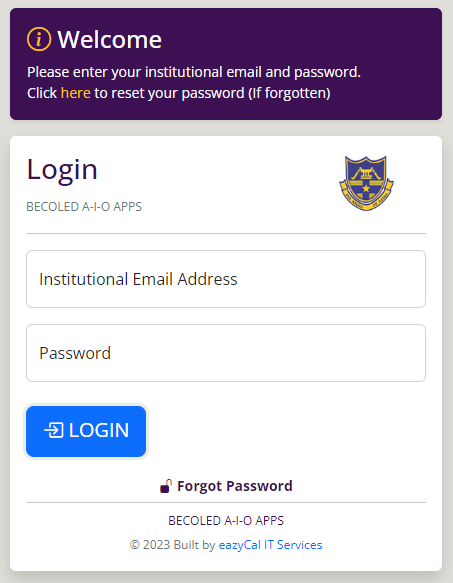
LMS
Learning management system for staff and students. Includes STS, Project Work, Academics & QAU
Launch App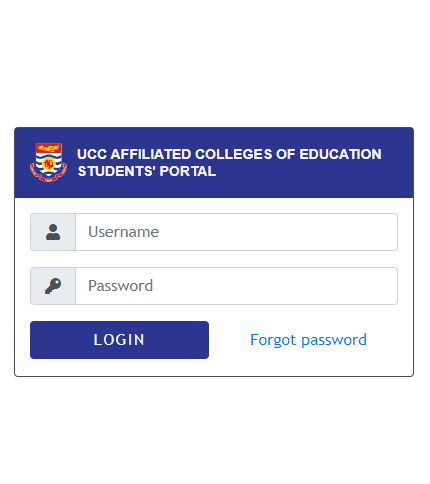
How to log into the BECOLED LMS
To access resources on the BECOLED LMS, you will need an institutional email and a password
1 Open the LMS application
2 Enter your institutional email
3 Enter your password
4 Tap on the login button
5 Tap on Finish
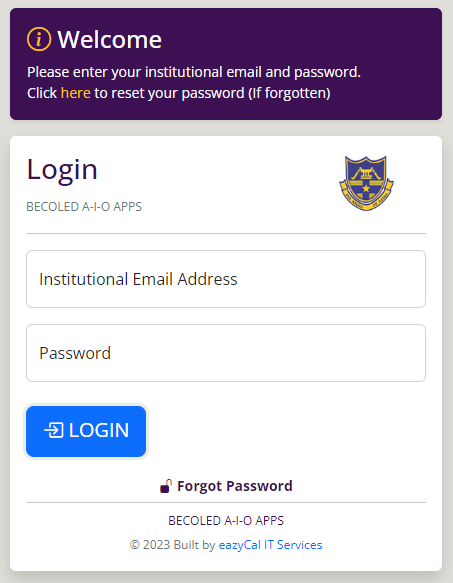
How to sign into your institutional email
STEP 1: Knowing your institutional email
First of all you need to know your institutional email from the BECOLED LMS1 Open the LMS Recovery page
2 Enter your student identification number
3 Tap on next
4 The system reveals the institutional email
5 Copy the email address
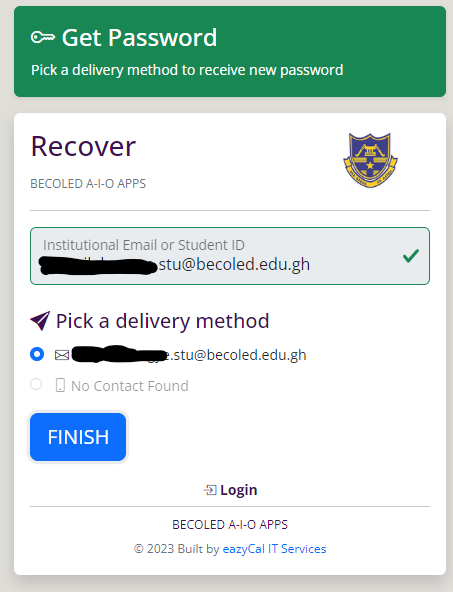
How to sign into your institutional email
STEP 2: Accessing your institutional email
To access your institutional email, the lasting solution is to add the email to your smart phone's account and synchronise it regularly1 Open your phone's Settings
2 Go to Accounts (For iPhone users, go to Mail, then Accounts)
3 Tap on Add Acount and select Google
4 Enter your institutional email and password
5 Tap on next to agree to the terms
6 Open the GMail or Mail app to access your emails
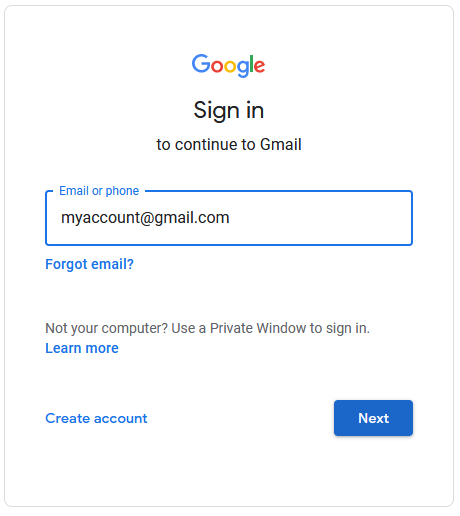
Still unable to log in?
If you are still facing login challenges with the LMS app, follow these instructions
1 You don't know your institutional email
If you don't know your institutional email, enter your ID number and press next at the recover page
2 You don't know or have access to your institutional email
If you don't have access to your institutional email, chat the IT Support and request for a new email password
3 You have access to your institutional email but not receiving emails
Remove the email account from your phone and add it again. You can also check if your emails are being synchronized
4 You cannot recover your account
By default, you can recover password once in a month so if you forget your password just sign into your instutional email for the last password recovered